This article shows how to initiate a Geo-Replicated failover for Azure SQL Databases using PowerShell code. It is assuming a two Node
setup with one Node in East US 2 and the other in Central US. It also provides code to check on the Replication Link status and the metadata.
Using the Powershell cmdlet - Set-AzureRmSqlDatabaseSecondary (with the -Failover parameter) you can promote a Secondary Role database to
become the new Primary Role database.
Step 1: Authenticate to Azure Portal
Login-AzureRmAccount
Step 2: Select your Azure Subscription
Select-AzureRmSubscription -SubscriptionName "TST"
Step 3: Execute Powershell
Declare Variables:
#Azure East Region SaaS MSSQL DB:
$RGEast = 'RG_EAST_TST'
$SRV01 = 'azr01'
$DB = 'SALESDB'
#Azure Central Region SaaS MSSQL DB:
$RGCentral= 'RG_CENTRAL_TST'
$SRV02 = 'azr02'
#Get Current Replication Link Status:
Get-AzureRmSqlDatabaseReplicationLink -DatabaseName $DB -ResourceGroupName $RGEast -ServerName $SRV01 -PartnerResourceGroupName $RGCentral -PartnerServerName $SRV02
#Two Node Config: Make East Primary:
Set-AzureRmSqlDatabaseSecondary -ResourceGroupName $RGEast -ServerName $SRV01 -Failover -PartnerResourceGroupName $RGCentral -DatabaseName $DB -Verbose
#Two Node Config: Make Central Primary:
Set-AzureRmSqlDatabaseSecondary -ResourceGroupName $RGCentral -ServerName $SRV02 -Failover -PartnerResourceGroupName $RGEast -DatabaseName $DB -Verbose
Image #1: Get-AzureRmSqlDatabaseReplicationLink
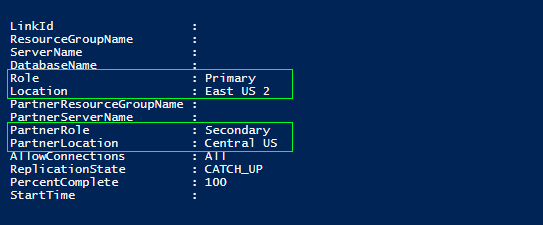
Image #2: Azure Portal - SQL Database - Geo-Replication
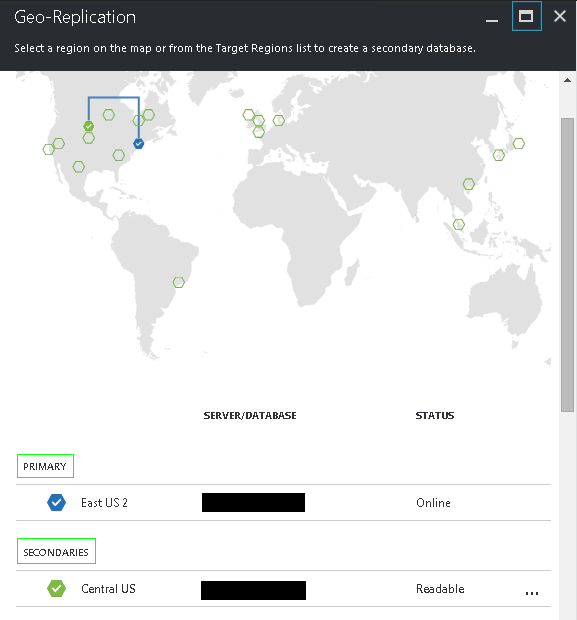
Resources:
Overview: SQL Database Active Geo-Replication
Initiate a planned or unplanned failover for Azure SQL Database with PowerShell
How to manage Azure SQL Database security after disaster recovery
Set-AzureRmSqlDatabaseSecondary
|
|
|
|
|
|